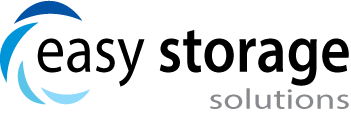How To Set Up Units
- Login to your account
- Click to Units tab at the top of the screen
- Click on unit types
- Click New Unit Type on the top right corner
- The unit types are all of the different types of units you have. For example: 10x10 or climate controlled.
- The easiest way to input the unit types is from smallest to largest
- For each unit type, you will input the size, and special features, a picture, how many of that type of unit you have at your facility, and the price.
- After you have set up the unit types, it is time to set up the individual units.
- Click on Units
- Click on new units
- Input the name or number of the unit, for example A1
- Click on the dropdown menu to choose the unit type (This is the list of unit types you created in the previous set)
- Always put the status as available, even if someone is currently renting the unit. This is important for later when you assign each unit to their tenant
View Our Free Demo
- You can access a free demo version of our software today -
Copyright © 2019 Easy Storage Solutions. All rights reserved.